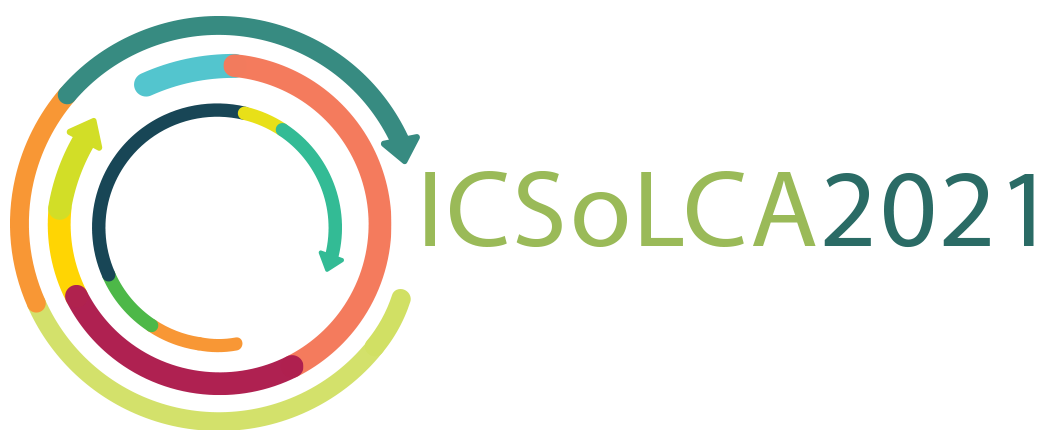Due to pandemic COVID-19, the conference will be held virtually. All presenter are requested to record their presentation beforehand to minimize technical and unstable internet connection problems.
The video recording guide is as follows:
- Log in to your Zoom account by clicking https://zoom.us/signin. If you do not yet have an account, you can sign up through https://zoom.us/signup and follow the instructions
- Start the meeting by clicking Host a Meeting, select With Video On.
- Click Launch Meeting Home, then tap New Meeting. Please make sure that your audio is on by unmuting your microphone.
- Open your PowerPoint presentation file
- Click Share Screen to show your PowerPoint presentation
- Select Record, and you can start presentation for 10-12 minutes
- Tap Stop to end your presentation.
- Click End to close your meeting
- After the meeting has ended, Zoom will convert the meeting recording so you can access the files
- Once the conversion process is complete, the folder containing the recording files will open.
- By default, the video file (MP4) will be named Zoom_0.mp4. Please rename it into “ICSoLCA Conference – Your Name”.
- Send the file to the following link: http://ugm.id/SUBMITVIDEOICSOLCA2021 or send to email icsolca2021@gmail.com no later than November 14, 2021
- If you have any technical problem, please contact us by email icsolca2021@gmail.com.